How To Remove Eero From Your Network? A Quick Step-by-Step Guide
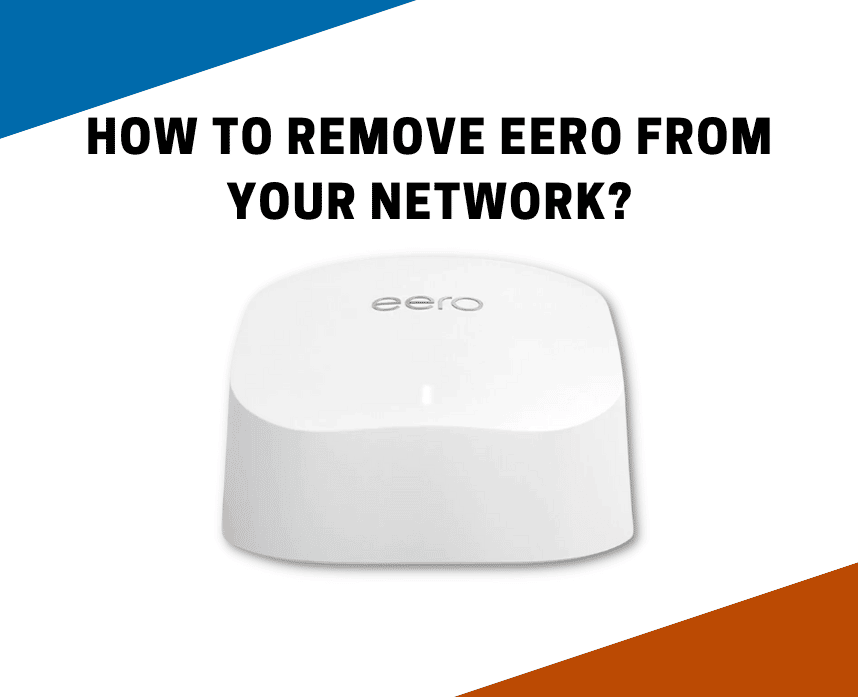
Eero is a mesh WiFi system that is designed to provide a reliable internet connection throughout your home. If you need to remove Eero from your entire network for any reason, the process is fast and simple!
Newer routers have a lot of tech like MU-MIMO packed into them. It makes them run faster but sometimes that level of sophistication can cause problems that require a complete reset.

All you need is your Eero device and the app, and you’re good to go. The list of steps is simple — even beginners can do it!
Ready to know how to remove Eero from your network and then re-add it)? Read on.
Table of Contents
How to remove Eero from network

I understand that removing a problematic Eero can be tricky. The first thing to do is to make sure that there’s an active internet connection.
Then, prepare your device and the Eero app on your mobile device.
Then follow the steps below:
- Open the Eero app on your phone.
- Tap the device you want to remove.
- Look for ‘Advanced’ and tap it.
- Tap ‘Remove *device name* Eero.’
- At the bottom of your phone screen, look for ‘Remove from network’.
After this, your Eero device should be permanently removed from your network. You can change this, of course, by adding it again.
This is a valuable troubleshooting step sometimes. If you’ve tried to fix your eero mesh network by resetting your eero and it didn’t work, this is your next step.
How to add an Eero

If you’ve decided to re-add a device or add an entirely new Eero to your existing mesh system, here are the steps you need to follow:
- Open the Eero app on your device. If you don’t have it yet, install it on your phone.
- Look for the blue plus ‘+’ icon on the top right of your screen.
- Look for ‘Add or Replace Eero devices’ and tap on it.
- Find and tap on ‘Add Eero Device’.
- You should see the setup instructions. Follow that, and you should be up and running after a few taps.
These steps should help you install and add an Eero device to your mesh network system. And just like that, you should be able to use your Eero devices smoothly.
Eero routers are one of the most advanced routers you can buy. They are incredibly easy to setup.
Why do you need to remove Eero from your network?

Removing and adding Eero devices is a normal thing to do. It’s also a basic troubleshooting step if your Eero encounters any problems.
Removing and re-adding an Eero clears data and refreshes your device. Doing this normally solves basic problems like when your Eero has a red LED light.
Or if your device has a blinking white light, these steps can save you hours of unnecessary work. You can avoid any additional costs for repair, too.
If you have any problems that you can’t solve on your own, reach out to eero support.

Additionally, if you want to sell your Eero, you need to remove it from your network. This is so the new user can add it to their home.
If you want to add the eero back to your mesh network or add a brand new one, read our guide on how to setup a new eero.
Related Articles:





